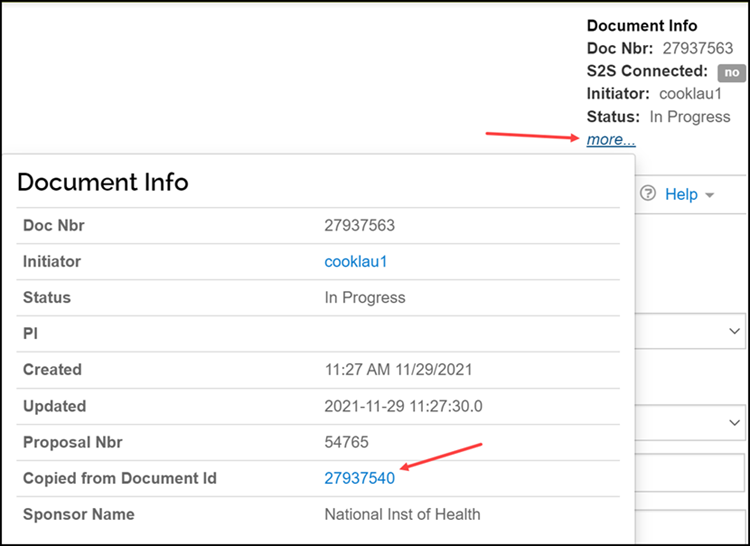Last Updated: 4/19/2022
This job aid outlines the steps for copying an existing Proposal Development document. A Proposal Development document can be copied regardless of document status.
WHO:
- College/Department Administrator(s)
- Principal Investigator/Key Personnel
- OSP/CGA/BC Administrator(s)
- Selecting a different Lead Unit for a proposal
- Using the proposal as a template for future proposals or supplemental funding
- Modifying a proposal after submission to make corrections
- Routing Award Revisions for approval
- From the Researcher tab, select the Search Proposals option in the Lists channel.
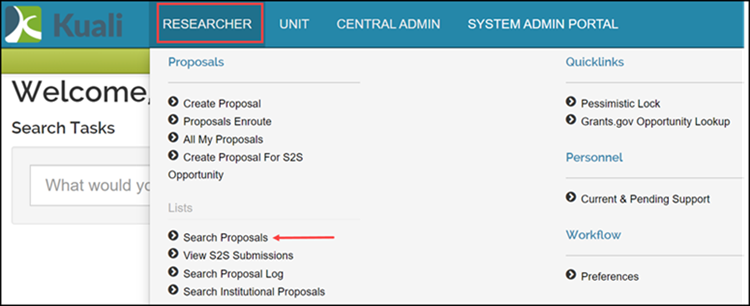
- Enter your search criteria in the Development Proposal Lookup and click Search.
- Find the proposal you wish to copy, and select copy from the Actions column.

NOTE: You can also copy a Proposal Development document from within a Proposal Development document by clicking the Copy link in the toolbar.

- The system will open a pop-up box where you will be required to input some information.
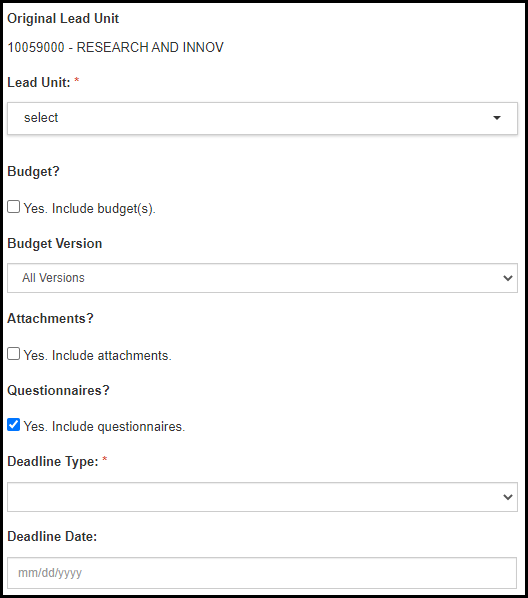
- Complete the fields in the Copying this single proposal pop-up box as follows:
- Select a Lead Unit for the new proposal from the dropdown list. This field is required.
- Check Yes. Include Budget(s)? if you would like to copy the budget into the new proposal, also from the dropdown list you can select if you would like to copy all versions of the budget or only the For Submission Version.
- Check Yes. Include attachments? if you would like to copy the attachments to the new proposal.
- Check Yes. Include questionnaires? to copy completed questionnaires into the new proposal.
- Select a Deadline Type from the dropdown list. This field is required.
- Enter a Deadline Date only if you selected “Deadline Date” as your Deadline Type.
Note: The Budget, Attachments and Questionnaires checkboxes will only display if the original proposal included a budget, attachments, or answers to a questionnaire.
- Click the copy proposal button.
- The new Proposal Development document will display with a new PD# in edit mode.
NOTE: From the new Proposal Development document you can reference the initial copied document. Click the more… link in the Document Info section in the upper right corner of the Proposal Development document, and click the hyperlink of the document number next to Copied from Document Id.