Update to the Modular Budget Job Aid
We have updated the Creating a Modular Budget job aid to clarify the steps for entering subcontract object codes when you are including a subaward in your budget. We highly recommend using this job aid as a resource when creating your modular budget. If you have questions please contact your Proposal Team.
NIH NRSA Rates Have Been Updated in KC
On May 9th NIH released notice NOT-OD-18-175 with revised NRSA rates for NIH fellowships and training grants. The updated rates have been incorporated into KC.
Grants.gov Maintenance Outage
This weekend, May 19-20th, Grants.gov will be undergoing routine, scheduled maintenance. During this time you will not be able to search for or retrieve Grants.gov opportunities from the S2S tab in the Proposal Development module. If you’ve already retrieved an opportunity from the S2S tab you will be able to use the system as you normally would. The maintenance window is as follows:
Scheduled Maintenance Outage:
Production Environment will go Offline Saturday May 19, 2018 at 12:01 AM ET.
Production Environment will go Online Monday May 21, 2018 at 6:00 AM ET.
Adding Project Personnel to Object Codes
This Friday, May 11, we are pushing an enhancement to the KC Budget Module that will automatically add project personnel to budget object codes based on their Job Code. To successfully use this enhancement we recommend taking the following steps:
- Add all individuals that you’d like to include in the budget in the Project Personnel panel (MSU employees only). Add the Base Salary for any To Be Named persons. Click the Save button at the bottom of the tab.
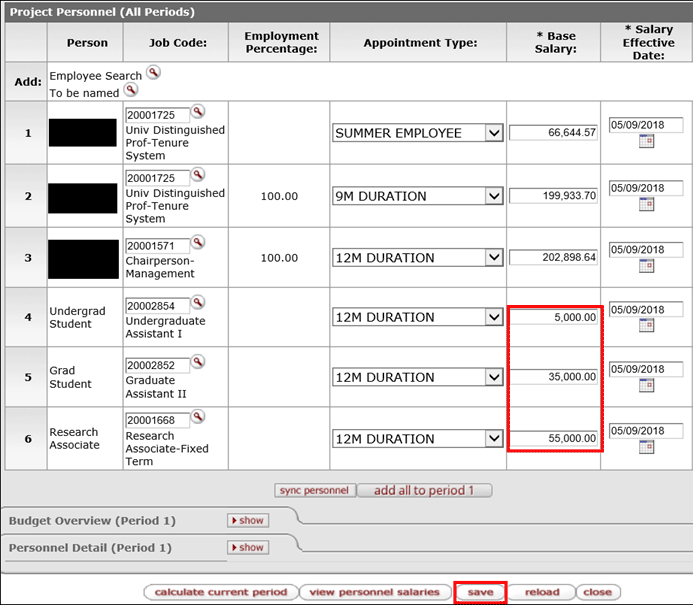
- Once the Project Personnel panel is complete, click the add all to period 1 button. Once clicked, all personnel with recognized Job Codes will be added to mapped Object Codes in the Personnel Detail panel. Verify that the individuals were added to the object codes you had anticipated. If not, click the delete button next to the line item that is not in the preferred object code, and manually add the person to the correct object code.
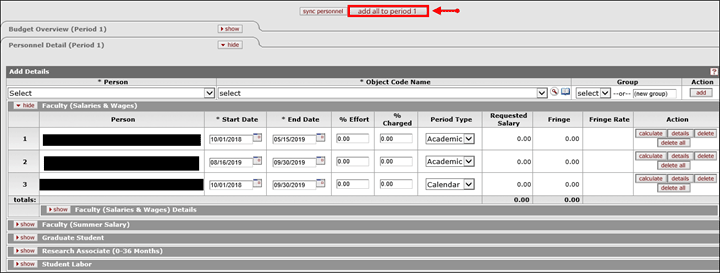 NOTE: Image only displays one object code panel open for ease in displaying the screenshot, however all object code panels have been populated with information from the Project Personnel panel. Individual’s names have been redacted.
NOTE: Image only displays one object code panel open for ease in displaying the screenshot, however all object code panels have been populated with information from the Project Personnel panel. Individual’s names have been redacted.
- Enter the appropriate percentages in the % Effort and % charged fields for all persons.
Special notes related to the new feature: