Project Title Is Now Included in Proposal Approval Emails
The email that is received by reviewers when they have a proposal in their Action List to approve, disapprove or reject, now includes the proposal’s title. Below is a screenshot of the email with the added title highlighted in yellow. In this scenario, the proposal’s title was “test”. 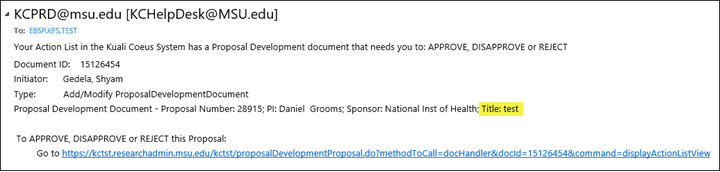
Rates Tab in the Budget Now Only Shows the Applicable F&A Rate
Before when looking at the F&A panel on the Rates tab, you would see the F&A rates for all of MSU’s Rate Types, as well as the on and off campus rates for those types. This made it hard for users to find which lines they needed to adjust if they wanted to change the F&A rate for their budget. Now, we have changed the F&A panel to only display the rates that apply to the Rate Type indicated on the Parameters tab. Also, only the on-campus rate will display, unless you’ve selected off-campus from the dropdown on the Parameters tab, in which case, only the off-campus rate would display.
For example, in the below screenshot the F&A rate type indicated on the Parameters tab is Modified Total Direct Cost, and the On/Off Campus field has been left to the Default (indicating on-campus).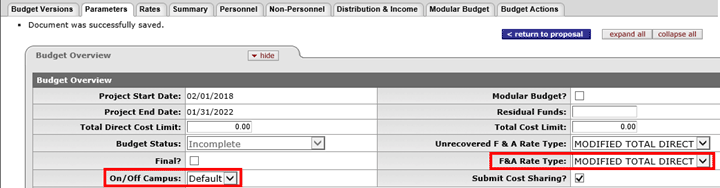
Now, when looking at the F&A panel on the Rates tab, the only lines that appear are for the on-campus rate with the MTDC Rate Type. KC will continue to separate the rate into Fiscal Year periods, which provides added flexibility if the F&A rate changes between Fiscal Years.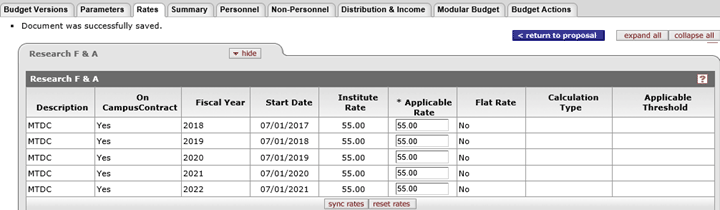
Only the Applicable F&A Rate Now Displays on Proposal Summary
Before, when reviewers would look at the F&A rate that displays on the Proposal Summary tab, they would see both the on and off campus rates for the selected Rate Type, without an indicator of which rate was being used for the proposal. Now, only the applicable rate for the proposal budget will be displayed. Below is a screenshot of an example, showing that the on-campus rate of 55% is being used for this proposal budget.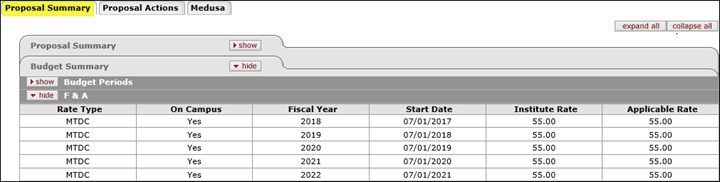
Note: KC will continue to separate the rate into Fiscal Year periods, which will display if the F&A rate changes between Fiscal Years.
College/Dept Name Now Displays in the Route Log
We have enhanced the route log to now display the Organization number and name of the Department(s) and College(s) included in the route log for a proposal development document. As you can see in the below screenshot, both the Pending and Future Action Requests panels will display the level of approval (i.e. either Dept Chair or Dean), the Org #, and the name that is associated with the Org #. 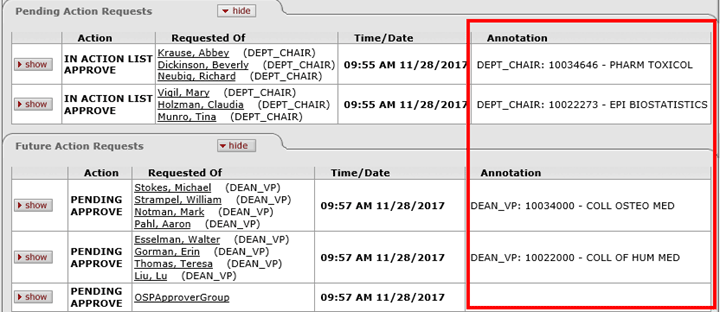
This information will also display in the Actions Taken panel once the approvals have been completed. The route log will now automatically expand the details for the Approved actions, so that the Annotation field with the Org information will be displayed without having to click the show button for each approver. Below is an example of how this will look for Department and College approvers, with the approvers name highlighted in yellow and the Org information boxed in red.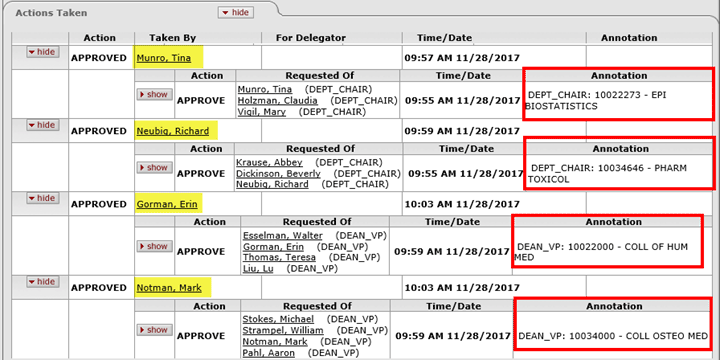
We hope this will help you identify which Departments or Colleges have approved, or are left to approve proposal development documents.
We received a few requests for the budget reports that export to Excel, to be exported in a number type format rather than in a text format. We have made this change, so the current Excel budget reports and any future Excel budget reports will be in a currency format.
*NEW* - Budget Costshare Summary Report Can Be Exported to Excel
The Budget Costshare Summary Report (#1) can now be exported to Excel! To export this report, follow the below steps:
- Go into the Budget Document you would like to export
- Click on the Budget Actions tab and click show on the Print Forms panel
- Under the Actions column, an Excel icon will be listed for the Budget Costshare Summary Report (#1)
- Click on the Excel icon
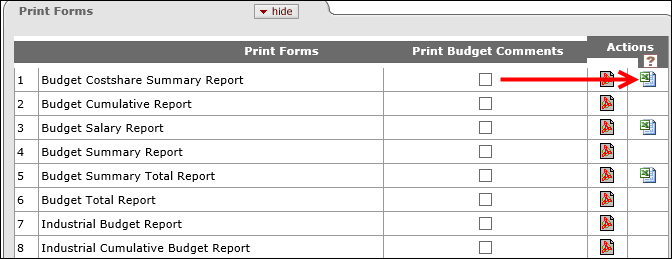
The numbers that export to the Excel document will be rounded figures. This is specific to the Excel export. The PDF budget reports and the S2S budget forms will still include cents.
Due to the layout of this report, the Excel spreadsheet will include the columns for subsequent budget periods next to the columns for the previous budget period. If you would like to print this report, we recommend changing the layout to include page breaks and switching to the landscape view.